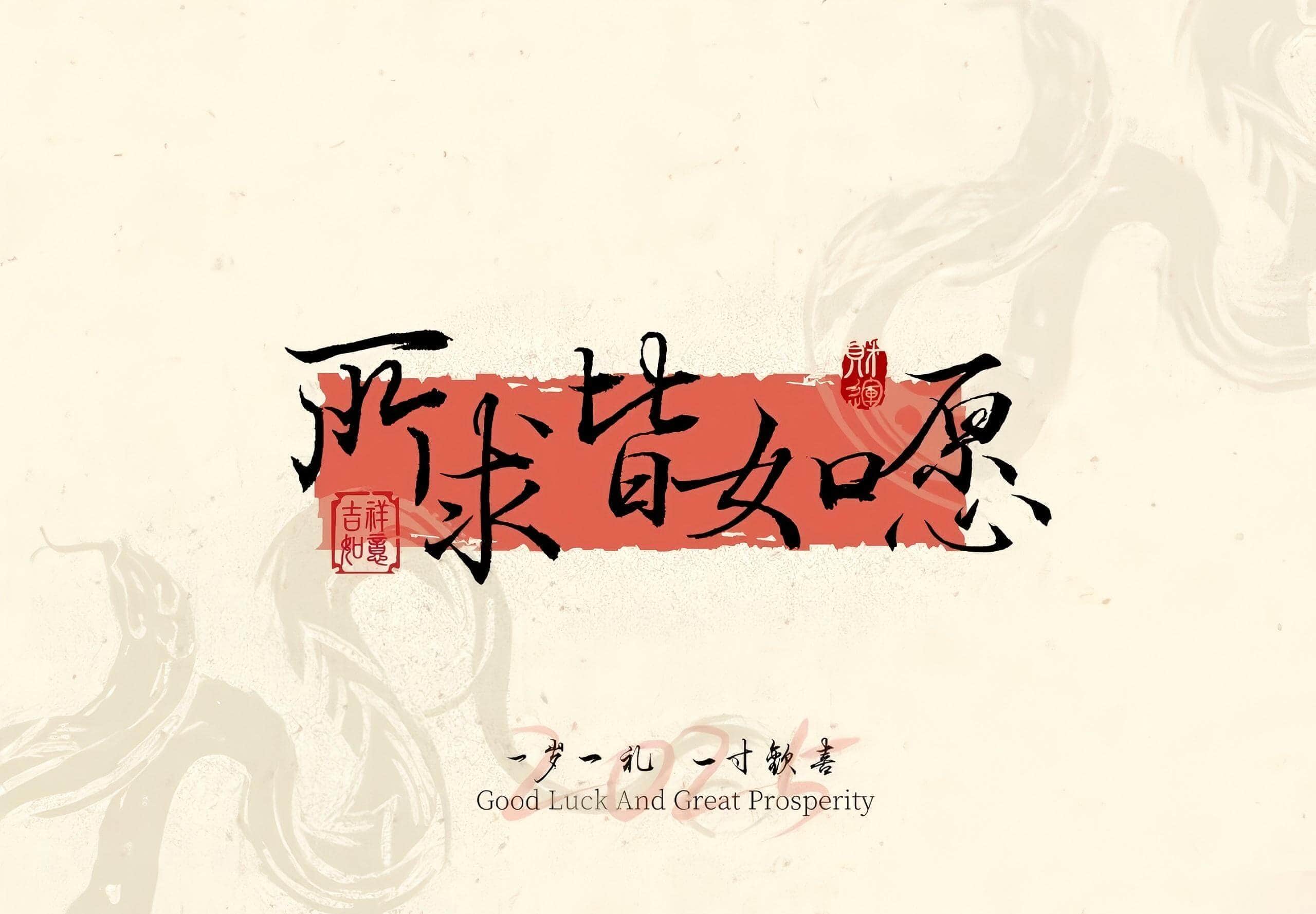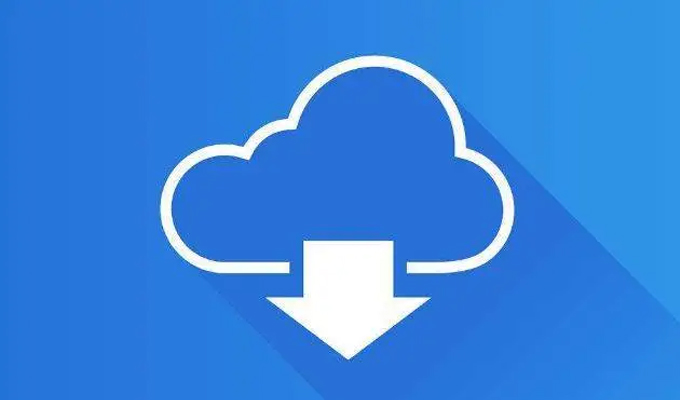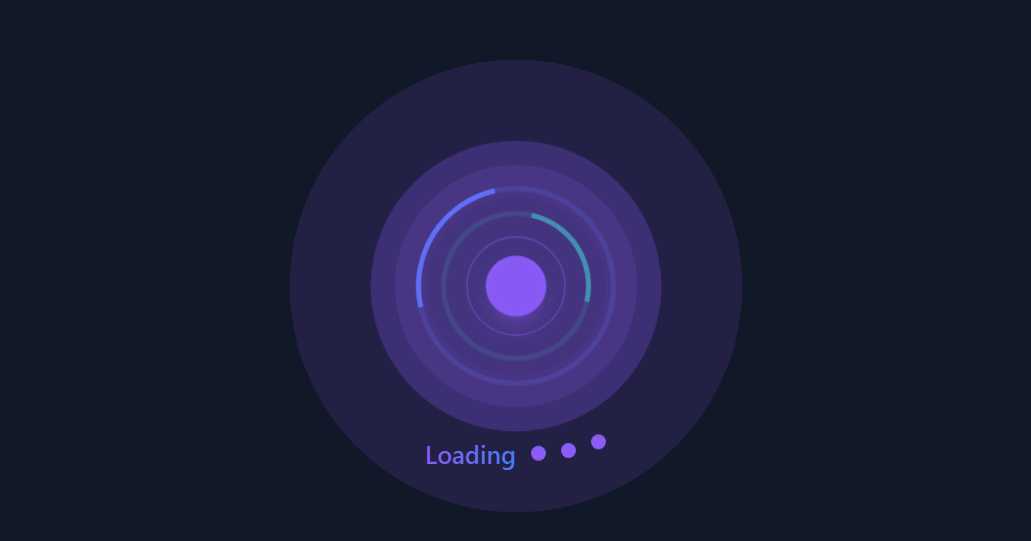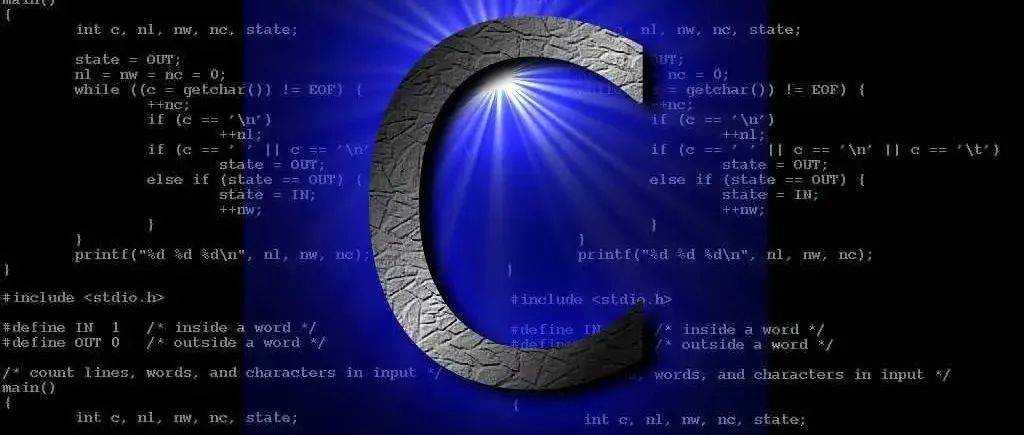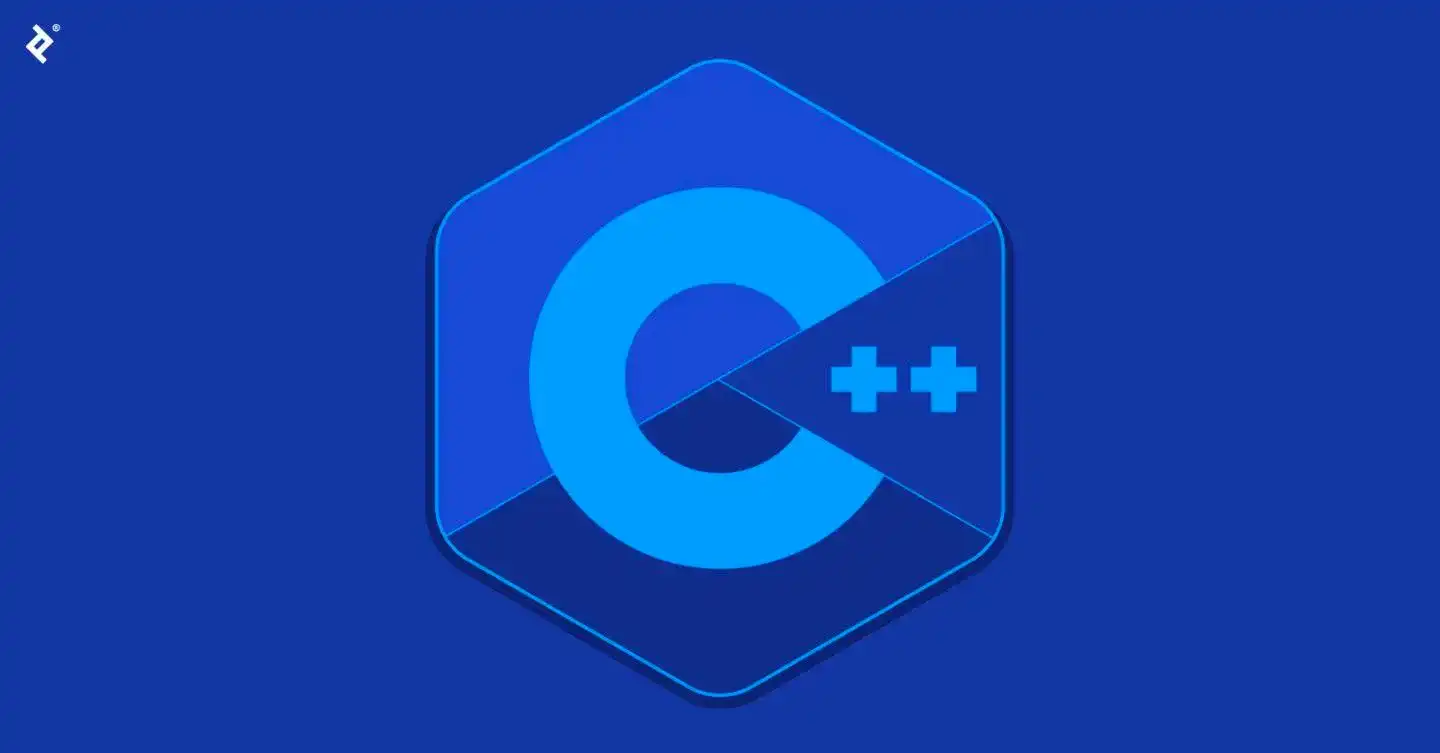轮播图作为前端开发中最常见的交互组件之一,看似简单实则暗藏玄机。一个优秀的轮播图不仅要实现基础的切换功能,还要兼顾性能、用户体验和兼容性。本文将带大家从零开始,一步步实现一个生产级别的轮播图组件。
轮播图的核心原理
轮播图本质上是通过控制一组图片的显示与隐藏来实现切换效果。常见的实现方式有两种:
- 位移切换:将所有图片排列在一行,通过改变容器的偏移量实现切换
- 显隐切换:每次只显示一张图片,通过控制
display或opacity属性切换
本文将采用第一种方案,这种方式能实现更流畅的过渡动画,用户体验更佳。
基础HTML结构
首先我们需要构建轮播图的基础DOM结构,包含容器、图片列表、控制按钮和指示器:
<div class="carousel-container">
<!-- 轮播图片容器 -->
<div class="carousel-wrapper">
<div class="carousel-slide">
<img src="image1.jpg" alt="轮播图1">
</div>
<div class="carousel-slide">
<img src="image2.jpg" alt="轮播图2">
</div>
<div class="carousel-slide">
<img src="image3.jpg" alt="轮播图3">
</div>
</div>
<!-- 左右控制按钮 -->
<button class="carousel-control prev">←</button>
<button class="carousel-control next">→</button>
<!-- 指示器 -->
<div class="carousel-indicators">
<button class="indicator active" data-index="0"></button>
<button class="indicator" data-index="1"></button>
<button class="indicator" data-index="2"></button>
</div>
</div>样式设计(CSS)
为了实现图片横向排列和滑动效果,我们需要一些关键样式设置:
.carousel-container {
position: relative;
width: 100%;
max-width: 800px;
height: 450px;
margin: 0 auto;
overflow: hidden; /* 隐藏超出容器的部分 */
}
.carousel-wrapper {
position: absolute;
top: 0;
left: 0;
width: 100%;
height: 100%;
display: flex; /* 横向排列 */
transition: transform 0.5s ease; /* 平滑过渡动画 */
}
.carousel-slide {
flex: 0 0 100%; /* 每个slide占满容器宽度 */
height: 100%;
}
.carousel-slide img {
width: 100%;
height: 100%;
object-fit: cover; /* 保持比例并覆盖容器 */
}
/* 控制按钮样式 */
.carousel-control {
position: absolute;
top: 50%;
transform: translateY(-50%);
width: 50px;
height: 50px;
background: rgba(0,0,0,0.3);
color: white;
border: none;
font-size: 20px;
cursor: pointer;
z-index: 10;
}
.prev { left: 10px; }
.next { right: 10px; }
/* 指示器样式 */
.carousel-indicators {
position: absolute;
bottom: 20px;
left: 50%;
transform: translateX(-50%);
display: flex;
gap: 10px;
z-index: 10;
}
.indicator {
width: 10px;
height: 10px;
border-radius: 50%;
background: rgba(255,255,255,0.5);
border: none;
cursor: pointer;
}
.indicator.active {
background: white;
width: 30px;
border-radius: 5px;
transition: all 0.3s ease;
}JavaScript交互逻辑
接下来实现轮播图的核心交互功能,包括自动播放、手动切换、指示器联动等:
class Carousel {
constructor(container) {
this.container = container;
this.wrapper = container.querySelector('.carousel-wrapper');
this.slides = container.querySelectorAll('.carousel-slide');
this.prevBtn = container.querySelector('.prev');
this.nextBtn = container.querySelector('.next');
this.indicators = container.querySelectorAll('.indicator');
// 初始化配置
this.currentIndex = 0;
this.totalSlides = this.slides.length;
this.isTransitioning = false; // 用于防止快速点击
this.autoPlayInterval = null;
this.autoPlayDelay = 5000; // 5秒自动切换
// 初始化事件监听
this.initEvents();
// 开始自动播放
this.startAutoPlay();
}
// 初始化事件监听
initEvents() {
// 左右按钮点击事件
this.prevBtn.addEventListener('click', () => this.prevSlide());
this.nextBtn.addEventListener('click', () => this.nextSlide());
// 指示器点击事件
this.indicators.forEach(indicator => {
indicator.addEventListener('click', () => {
const index = parseInt(indicator.dataset.index);
this.goToSlide(index);
});
});
// 鼠标悬停暂停自动播放
this.container.addEventListener('mouseenter', () => this.stopAutoPlay());
this.container.addEventListener('mouseleave', () => this.startAutoPlay());
// 过渡结束事件
this.wrapper.addEventListener('transitionend', () => {
this.isTransitioning = false;
});
}
// 切换到指定幻灯片
goToSlide(index) {
if (this.isTransitioning) return;
this.isTransitioning = true;
this.currentIndex = index;
// 更新wrapper位置
const offset = -this.currentIndex * 100;
this.wrapper.style.transform = `translateX(${offset}%)`;
// 更新指示器状态
this.updateIndicators();
}
// 上一张
prevSlide() {
if (this.isTransitioning) return;
this.currentIndex = (this.currentIndex - 1 + this.totalSlides) % this.totalSlides;
this.goToSlide(this.currentIndex);
}
// 下一张
nextSlide() {
if (this.isTransitioning) return;
this.currentIndex = (this.currentIndex + 1) % this.totalSlides;
this.goToSlide(this.currentIndex);
}
// 更新指示器状态
updateIndicators() {
this.indicators.forEach((indicator, index) => {
if (index === this.currentIndex) {
indicator.classList.add('active');
} else {
indicator.classList.remove('active');
}
});
}
// 开始自动播放
startAutoPlay() {
this.autoPlayInterval = setInterval(() => {
this.nextSlide();
}, this.autoPlayDelay);
}
// 停止自动播放
stopAutoPlay() {
clearInterval(this.autoPlayInterval);
}
}
// 初始化轮播图
document.addEventListener('DOMContentLoaded', () => {
const container = document.querySelector('.carousel-container');
new Carousel(container);
});优化与扩展
上面实现了一个基础功能的轮播图,但在实际项目中,我们还可以进行以下优化:
1. 无缝滚动优化
当前实现在最后一张切换到第一张时会有回滚效果,我们可以通过复制第一张图片到末尾来实现无缝滚动:
// 在构造函数中添加
this.duplicateFirstSlide();
// 复制第一张幻灯片到末尾
duplicateFirstSlide() {
const firstSlide = this.slides[0].cloneNode(true);
this.wrapper.appendChild(firstSlide);
}
// 修改nextSlide方法
nextSlide() {
if (this.isTransitioning) return;
this.isTransitioning = true;
if (this.currentIndex === this.totalSlides - 1) {
// 最后一张时,先滚动到复制的第一张
this.wrapper.style.transform = `translateX(${-this.totalSlides * 100}%)`;
// 过渡结束后,无动画切换到真正的第一张
this.wrapper.addEventListener('transitionend', () => {
this.wrapper.style.transition = 'none';
this.wrapper.style.transform = 'translateX(0)';
this.currentIndex = 0;
this.updateIndicators();
// 重新启用过渡效果
setTimeout(() => {
this.wrapper.style.transition = 'transform 0.5s ease';
this.isTransitioning = false;
}, 50);
}, { once: true });
} else {
this.currentIndex++;
this.wrapper.style.transform = `translateX(${-this.currentIndex * 100}%)`;
this.updateIndicators();
}
}2. 响应式设计
添加媒体查询,使轮播图在不同设备上都有良好表现:
@media (max-width: 768px) {
.carousel-container {
height: 300px;
}
.carousel-control {
width: 40px;
height: 40px;
font-size: 16px;
}
}
@media (max-width: 480px) {
.carousel-container {
height: 200px;
}
.indicator {
width: 8px;
height: 8px;
}
.indicator.active {
width: 20px;
}
}3. 触摸滑动支持
为移动设备添加触摸滑动功能:
// 在initEvents中添加
this.initTouchEvents();
// 初始化触摸事件
initTouchEvents() {
let startX = 0;
let moveX = 0;
let isDragging = false;
this.container.addEventListener('touchstart', (e) => {
isDragging = true;
startX = e.touches[0].clientX;
this.stopAutoPlay(); // 触摸时停止自动播放
}, { passive: true });
this.container.addEventListener('touchmove', (e) => {
if (!isDragging) return;
moveX = e.touches[0].clientX - startX;
}, { passive: true });
this.container.addEventListener('touchend', () => {
if (!isDragging) return;
isDragging = false;
// 滑动距离超过50px才切换
if (moveX > 50) {
this.prevSlide();
} else if (moveX < -50) {
this.nextSlide();
}
this.startAutoPlay(); // 触摸结束后恢复自动播放
});
}总结
本文实现了一个功能完善、体验良好的轮播图组件,包含了基础切换、自动播放、指示器联动、响应式设计和触摸支持等功能。核心思路是通过控制容器的偏移量实现平滑过渡,同时添加各种交互优化提升用户体验。
THE END